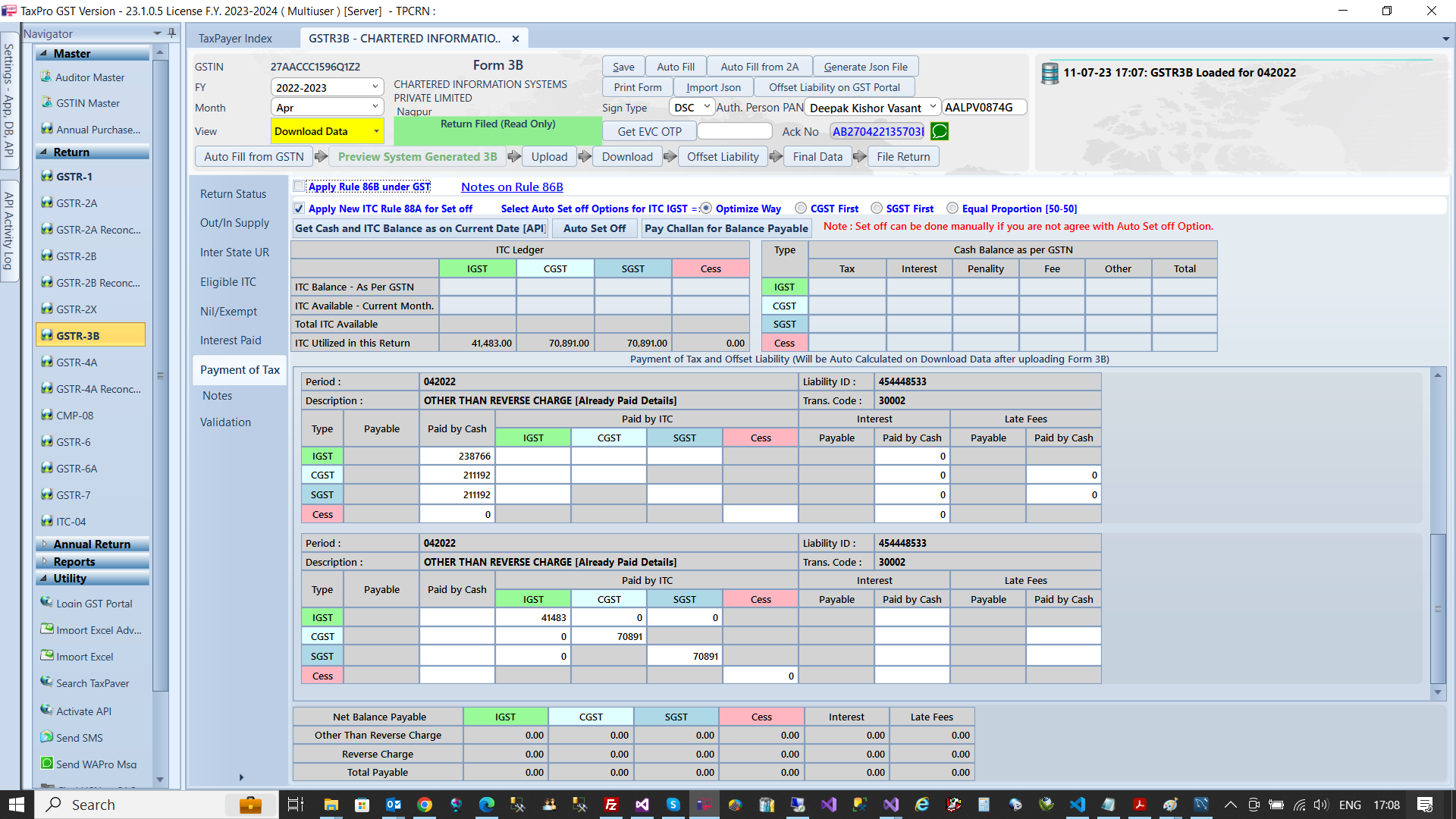TaxPro GST User Guide¶
How to File GSTR-3B Return using TaxPro GST Software?¶
How to file GSTR-3B?
- Select TaxPayer For which you want to File GSTR-3B.
- Get GST Auth Token for GSTR-3B Filing using API.
- Select GSTR-3B from Navigation Menu.
- Select Return Period i.e. FY and Month
- Select View Mode Saved Data [Default].
- Click on Auto Fill from GSTN. It will fill System Computed GSTR-3B from portal using API. Field hilighted with blue color will be Auto Fill.
- Check and Edit Data wherever require.
- Click on Save Data button.
- Click on Upload Data.
- Click on Download Data and Check your data is proper or not.
- Click on Payment of Tax tab which will show all tax liability.
- Click Get Cash and ITC Balance as on Date. Which will fetch data from ITC and Cash Ledger using API and Setoff against Payment.
- Click on Offset Liability.
- Click on Final Data and Check data properly before proceeding to File Return.
- Select Sign Type DSC/EVC and Auth. Person PAN.
- In case of EVC click on Get EVC OTP -> Enter OTP -> Click on File Return
- In case of DSC, insert DSC Token and Click on File Return.
- After File Return Successful Acknowledgement No. will be received.