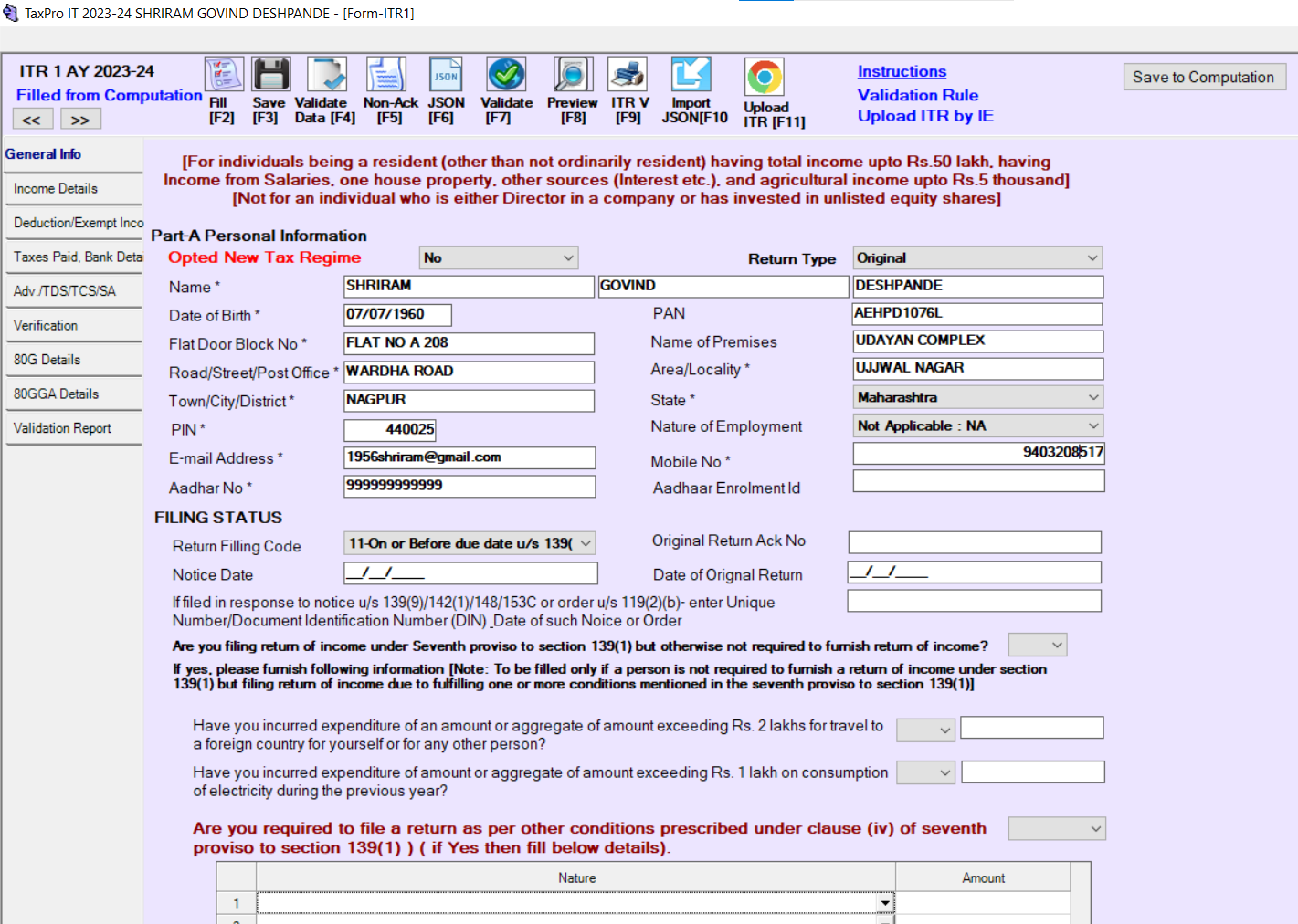TaxPro IT User Guide¶
Return of Income¶
Steps for ITR Upload¶
Steps for ITR Upload
- Click on Fill button to Data import from computation or use function key [F2]
- Optional : Click on Import JSON to import already downloaded prefill json in case entry not done in computation or use function key [F10]
- Check your data in all schedule properly and Click on Save Return Form or use function key [F3]
- Click on Validate Data button to validate data as per validation rule provided by Income Tax Department or use function key [F4]
- Click on Non e-Return Acknwledgemnt button or use function key [F5]
- Click on JSON button to Generate ITR Json as per DIT Schema or use function key [F6]*
- Click on Validate button to Validate Json against DIT Schema or use function key [F7]
- Click on Preview button to preview ITR or use function key [F8]
- Click on ITR V button to view ITR-V or use function key [F9]
- Click on Upload ITR button to to upload ITR using e-Filing User ID and Password or use function key [F9]