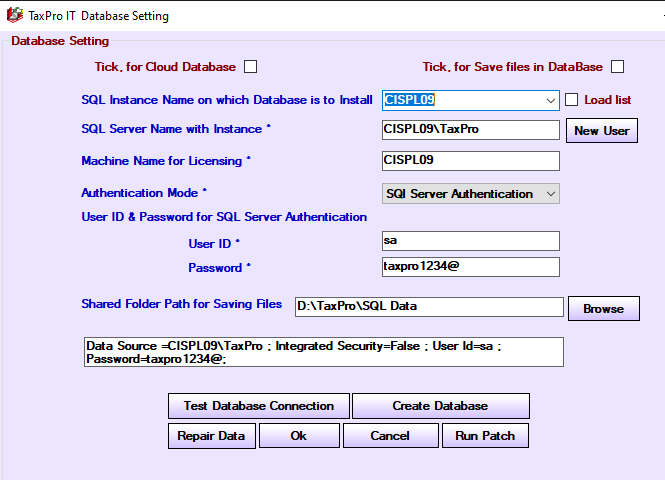TaxPro IT User Guide¶
Database Setting¶
Enter detail example shown below, set shared folder path. Click on Test Database setting connection to checking connection , after coming message connection successfully then click on Ok button
- Select computer name from List
- In SQL Server Name with instance “Enter Computer Name\TaxPro”
- In Machine Name for licensing “Type computer Name”.
- Enter ID & Password Same as shown in Image below.
- Shared folder Path – give as per available Drive in your Hard disk.